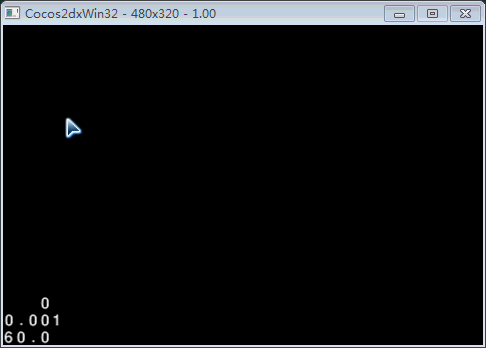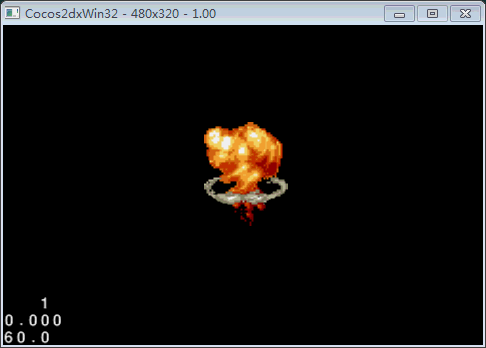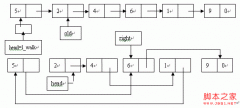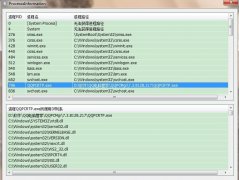Cocos2d-x触摸事件实例
这篇文章主要介绍了Cocos2d-x触摸事件实例,本文代码中包含大量注释来说明Cocos2d-x中的触摸事件使用示例,需要的朋友可以参考下
在玩手机游戏的时候,屏幕接收我们的触摸消息是必不可少的,根据我们的触摸事件,去实现相应的功能,这里我们就来学习一下cocos2d-x中的触摸是怎么实现的。触摸分为单点触摸和多点触摸,先来看单点触摸,就是接收一个点的触摸。代码将实现过程清楚的写了下来,仔细分析代码吧。
bool HelloWorld::init()
{
bool bRet = false;
do
{
CC_BREAK_IF(! CCLayer::init());
//开启触摸
this->setTouchEnabled(true);
bRet = true;
} while (0);
return bRet;
}
//开启触摸以后必须注册触摸事件,告诉引擎你支持单点触摸还是多点触摸
void HelloWorld::registerWithTouchDispatcher()
{
//addTargetedDelegate注册单点触摸,第一个参数代表为哪个对象注册触摸事件,第二个代表优先级,数字越
//小,优先级越高,第三个参数代表是否吞噬消息,如果为true这个节点接受了消息,处理后,优先级比它小的节点
//就接受不到消息了
CCDirector::sharedDirector()->getTouchDispatcher()->addTargetedDelegate(this,0,true);
}
//ccTouchBegan是必须要实现的函数,也是在四个协议方法中唯一一个返回值为bool类型的函数
//返回值是true的情况下,会接下来响应ccTouchMoved和ccTouchEnded和ccTouchCancelled函数。
//CCTouch中封装了关于触摸点的一些属性,例如坐标信息,CCEvent没有什么用
bool HelloWorld::ccTouchBegan(CCTouch * pTouch,CCEvent * pEvent)
{
//获得opengl坐标下的点坐标
CCPoint point = pTouch->getLocation();
CCSprite * sprite = CCSprite::create("image.png");
this->addChild(sprite);
sprite->setPosition(point);
return true;
}
//当手指在屏幕上移动的时候不断调用的一个方法
void HelloWorld::ccTouchMoved(CCTouch * touch,CCEvent * pEvent)
{
//获得opengl坐标下的点坐标
CCPoint point = touch->getLocation();
CCSprite * sprite = CCSprite::create("image.png");
this->addChild(sprite);
sprite->setPosition(point);
}
//当手指抬起来的时候会调用的方法
void HelloWorld::ccTouchEnded(CCTouch * pTouch,CCEvent * pEvent)
{
this->removeAllChildrenWithCleanup(true);
}
//还有一个ccTouchCancelled函数,在取消触摸事件的时候调用,比如我们在触屏的时候突然打来了电话
接下来用我们刚刚学到的知识,来实现拖拽精灵移动的效果。
bool HelloWorld::init()
{
bool bRet = false;
do
{
CC_BREAK_IF(! CCLayer::init());
//实现拖拽精灵移动的效果
CCSprite * sprite = CCSprite::create("image2.png");
sprite->setPosition(ccp(240,180));
this->addChild(sprite,0,0);
//开启触摸
this->setTouchEnabled(true);
bRet = true;
} while (0);
return bRet;
}
//开启触摸以后必须注册触摸事件,告诉引擎你支持单点触摸还是多点触摸
void HelloWorld::registerWithTouchDispatcher()
{
//addTargetedDelegate注册单点触摸,第一个参数代表为哪个对象注册触摸事件,第二个代表优先级,数字越
//小,优先级越高,第三个参数代表是否吞噬消息,如果为true这个节点接受了消息,处理后,优先级比它小的节点
//就接受不到消息了
CCDirector::sharedDirector()->getTouchDispatcher()->addTargetedDelegate(this,0,true);
}
bool HelloWorld::ccTouchBegan(CCTouch * touch,CCEvent * pEvent)
{
CCSprite * sprite = (CCSprite *)this->getChildByTag(0);
//获得手指点击的点的坐标
CCPoint point = touch->getLocation();
//获得精灵所在的区域,CCRect包括x,y,width,height
CCRect rect = sprite->boundingBox();
//判断手指点击的点是否点在了精灵上
if(rect.containsPoint(point))
{
//返回true则会接受其他的协议消息
return true;
}
return false;
}
void HelloWorld::ccTouchMoved(CCTouch * touch,CCEvent * pEvent)
{
/*
这里可以直接将精灵的坐标设置为手指所在点的坐标位置,但是这样的话会产生跳跃的效果,视觉上不好看,这是
因为精灵是在用自己的锚点占据我们设置的坐标位置,而不是我们点击在精灵身上的那个点放到我们的手指所在的位置
*/
//分别获得了手指现在的点击点和手指上次的点击点位置
CCPoint point = touch->getLocation();
CCPoint pointPre = touch->getPreviousLocation();
//ccpSub将俩个点相减,获得一个移动方向的向量
CCPoint direction = ccpSub(point,pointPre);
CCSprite * sprite = (CCSprite *)this->getChildByTag(0);
CCPoint spritePoint = sprite->getPosition();
//ccpAdd将精灵现在的位置点和移动方向的向量相加,获得精灵将要移动到的位置点
CCPoint spriteDirection = ccpAdd(spritePoint,direction);
sprite->setPosition(spriteDirection);
}
精彩图集
精彩文章