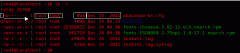VMware 虚拟机(linux)增加根目录磁盘空间的方法
一、关闭你的虚拟机系统,找到如下内容:选择"Edit Virtual mache settings”
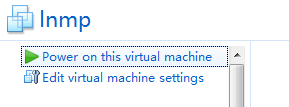
点击"Expand“
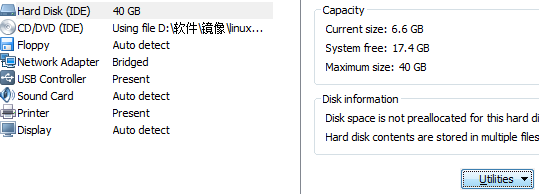
扩大虚拟机的空间为"40G"(根据个人需要填写空间大小)。但是linux下面并不可见。
二、使用linux下的fdisk工具进行分区。
用root用户登录到你的linux系统,查看你系统的分区
#fdisk -l
会出现以下的信息:
Device Boot Start End Blocks Id System
/dev/sda1 * 1 64 512000 83 Linux
/dev/sda2 64 2611 20458496 8e Linux LVM
Disk /dev/mapper/vg_zxw-lv_root: 18.8 GB, 18832424960 bytes
255 heads, 63 sectors/track, 2289 cylinders
Units = cylinders of 16065 * 512 = 8225280 bytes
Sector size (logical/physical): 512 bytes / 512 bytes
I/O size (minimum/optimal): 512 bytes / 512 bytes
Disk identifier: 0x00000000
Disk /dev/mapper/vg_zxw-lv_root doesn't contain a valid partition table
Disk /dev/mapper/vg_zxw-lv_swap: 2113 MB, 2113929216 bytes
255 heads, 63 sectors/track, 257 cylinders
Units = cylinders of 16065 * 512 = 8225280 bytes
Sector size (logical/physical): 512 bytes / 512 bytes
I/O size (minimum/optimal): 512 bytes / 512 bytes
Disk identifier: 0x00000000
Disk /dev/mapper/vg_zxw-lv_swap doesn't contain a valid partition table
根据提示信息可以判断出此系统的磁盘接口为SCSI,对应“sda”如果上面的红色字体是“hda”,那么此系统的磁盘接口为IDE对应“hda”所以我做一下操作:
#fdisk /dev/sda/
WARNING: DOS-compatible mode is deprecated. It's strongly recommended to
switch off the mode (command 'c') and change display units to
sectors (command 'u').
Command (m for help):m //“ 列出fdisk的帮助”
Command action
a toggle a bootable flag
b edit bsd disklabel
c toggle the dos compatibility flag
d delete a partition
l list known partition types
m print this menu
n add a new partition
o create a new empty DOS partition table
p print the partition table
q quit without saving changes
s create a new empty Sun disklabel
t change a partition's system id
u change display/entry units
v verify the partition table
w write table to disk and exit
x extra functionality (experts only)
Command (m for help):n //” 命令n用于添加新分区"
Command action
e extended
p primary partition (1-4)
p //" 选择创建主分区"此时,
Partition number (1-4):3 //fdisk会让你选择主分区的编号,如果已经有了主分区sda1,sda2,那么编号就选3,即要创建的该分区为sda3.
First cylinder (2611-3916, default 2611): //此时,fdisk又会让你选择该分区的开始值这个就是分区的Start 值(start cylinder);这里最好直接按回车,
Using default value 2611
Last cylinder, +cylinders or +size{K,M,G} (2611-3916, default 3916): //此时,fdisk又会让你选择该分区的开始值这个就是分区的End 值这里最好直接按回车,
Using default value 3916
Command (m for help): w //w "保存所有并退出,分区划分完毕"
The partition table has been altered!
Calling ioctl() to re-read partition table.
WARNING: Re-reading the partition table failed with error 16: Device or resource busy.
The kernel still uses the old table. The new table will be used at
the next reboot or after you run partprobe(8) or kpartx(8)
Syncing disks.
三、我们的新建分区/dev/sda3,却不是LVM的。所以,接下来使用fdisk将其改成LVM的。
#fdisk /dev/sda
Command (m for help): m
Command (m for help): t //改变分区系统id
Partition number (1-4): 3 //指定分区号
Hex code (type L to list codes): 8e //指定要改成的id号,8e代表LVM。
Command (m for help): w
四、重启系统后,登陆系统。(一定要重启系统,否则无法扩充新分区)
五、格式化该新添加的分区:
#fdisk -l
Device Boot Start End Blocks Id System
/dev/sda1 * 1 64 512000 83 Linux
/dev/sda2 64 2611 20458496 8e Linux LVM
/dev/sda3 2611 3916 10483750 8e Linux LVM
你会发现多了一块分区。
#mkfs -t ext3 /dev/sda3 //在硬盘分区“/dev/sda3”上创建“ext3”文件系统。
此时我们就可以使用该新增分区啦:
六、扩充新分区
#lvs
#pvcreate /dev/sda3 //pvcreate指令用于将物理硬盘分区初始化为物理卷,以便被LVM使用。要创建物理卷必须首先对硬盘进行分区,并且将硬盘分区的类型设置为“8e”后,才能使用pvcreat指令将分区初始化为物理卷。
Physical volume "/dev/sda3" successfully created
#vgextend VolGroup00 /dev/sda3 (其中是当前需要扩充的lvm组名,可以通过df -h查看,例如我的是: /dev/mapper/VolGroup00-LogVol00) //vgextend指令用于动态的扩展卷组,它通过向卷组中添加物理卷来增加卷组的容量。
#vgdisplay //用于显示LNM卷组的元数据信息。
- 上一篇:调整Xen虚拟硬盘大小的实现方法
- 下一篇:LINUX开启允许对外访问的网络端口命令