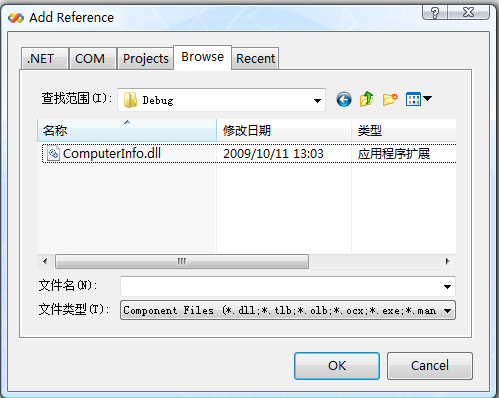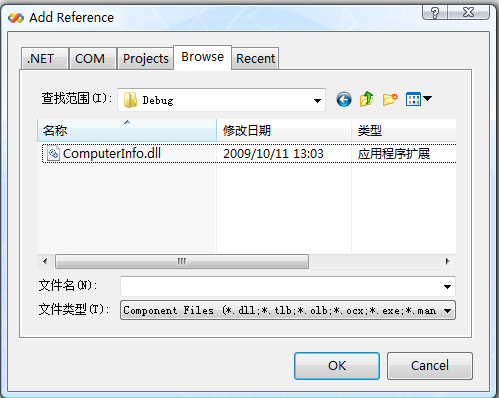public partial class SystemInfoForm : Form
{
public SystemInfoForm()
{
InitializeComponent();
}
private void SystemInfoForm_Load(object sender, EventArgs e)
{
//实例化一个ComputerInfo.SystemInfo类。
ComputerInfo.SystemInfo systemInfo = new ComputerInfo.SystemInfo();
定义一些需要用到的项#region 定义一些需要用到的项
ListViewItem lviOSName = new ListViewItem(new string[]{ "OS 名称",systemInfo.OSName});
ListViewItem lviOSVersion = new ListViewItem(new string[] { "版本", systemInfo.OSVersion });
ListViewItem lviOSManufacturer = new ListViewItem(new string[] { "OS 制造商", systemInfo.OSManufacturer });
ListViewItem lviSystemName = new ListViewItem(new string[] { "系统名称", systemInfo.SystemName });
ListViewItem lviWindowsDirectory = new ListViewItem(new string[] { "Windows 目录", systemInfo.WindowsDirectory });
ListViewItem lviSystemDirectory = new ListViewItem(new string[] { "系统目录", systemInfo.SystemDirectory });
ListViewItem lviBootDevice = new ListViewItem(new string[] { "启动设备", systemInfo.BootDevice });
ListViewItem lviCountry = new ListViewItem(new string[] { "区域设置", systemInfo.Country });
ListViewItem lviTimeZone = new ListViewItem(new string[] { "时区", systemInfo.TimeZone });
ListViewItem lviTotalVisibleMemorySize = new ListViewItem(new string[] { "总的物理内存", systemInfo.TotalVisibleMemorySize });
ListViewItem lviFreePhysicalMemory = new ListViewItem(new string[] { "可用物理内存", systemInfo.FreePhysicalMemory });
ListViewItem lviTotalVirtualMemorySize = new ListViewItem(new string[] { "总的虚拟内存", systemInfo.TotalVirtualMemorySize });
ListViewItem lviFreeVirtualMemory = new ListViewItem(new string[] { "可用虚拟内存", systemInfo.FreeVirtualMemory });
ListViewItem lviSizeStoredInPagingFiles = new ListViewItem(new string[] { "页面文件空间", systemInfo.SizeStoredInPagingFiles });
#endregion
将项添加到ListView控件里面#region 将项添加到ListView控件里面
lvHostInformation.Items.Add(lviOSName);
lvHostInformation.Items.Add(lviOSVersion);
lvHostInformation.Items.Add(lviOSManufacturer);
lvHostInformation.Items.Add(lviSystemName);
lvHostInformation.Items.Add(lviWindowsDirectory);
lvHostInformation.Items.Add(lviSystemDirectory);
lvHostInformation.Items.Add(lviBootDevice);
lvHostInformation.Items.Add(lviCountry);
lvHostInformation.Items.Add(lviTimeZone);
lvHostInformation.Items.Add(lviTotalVisibleMemorySize);
lvHostInformation.Items.Add(lviFreePhysicalMemory);
lvHostInformation.Items.Add(lviTotalVirtualMemorySize);
lvHostInformation.Items.Add(lviFreeVirtualMemory);
lvHostInformation.Items.Add(lviSizeStoredInPagingFiles);
#endregion
设置ListView的样式以及列#region 设置ListView的样式以及列
lvHostInformation.View = View.Details;
lvHostInformation.Columns.Add("项",150);
lvHostInformation.Columns.Add("值",300);
lvHostInformation.FullRowSelect = true;
lvHostInformation.GridLines = true;
#endregion
}
}
至此,获取计算机信息的小功能就做完了,代码都已经贴上来了,大家可以自己弄到VS2008里面试.试