C#使用委托调用实现用户端等待闪屏
以前总在博客园看别人写的博客,这是我第一次写技术博客,竟然不知道如何开始。在此向博客园里各位辛勤耕耘的各位博主致敬。
我以前开发Asp.net 程序较多,少有接触WinForm。最近调换了工作,也有机会接触WinForm.首先做WinForm的感觉像是客场作战,好多东西都不大熟悉。所以要加强努力。
废话少说,进入正题。首先说说场景:
程序开发难免会有大数据量操作,在操作大量数据时,有时候需用户等待,在这一段时间内既不想让用户点其它操作,又不像让用户感觉程序假死了。怎么办?对,就是要需使用一个等待的闪屏,告诉用户"数据读取中"旁边还有一个gif动画在转动。等到完成操作时,闪屏自动关闭。
接下来看看效果:
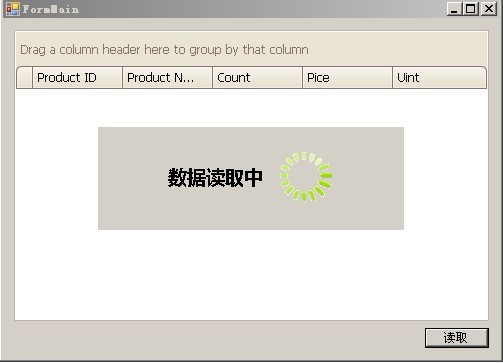
可能会有很多同学笑我了:这么简单的东西,还拿出来写?简单是简单了点儿,可是对于一个WinForm不熟悉的人来说却也费了不少周章。
再接下来是实现方式
1、简单的实体类。(PS:因为是个小Demo 这个实体就没怎么加注释,^_^)
- usingSystem;
- usingSystem.Collections.Generic;
- usingSystem.Linq;
- usingSystem.Text;
- usingSystem.ComponentModel;
- usingSystem.Collections;
- namespaceDemo
- {
- publicclassProduct
- {
- publicintProductID { set;get;}
- publicstringProductName { set;get;}
- publicintCount { set;get;}
- publicdoublePice { set;get;}
- publicstringUint { set;get;}
- }
- }
2、等待闪屏:相对简单,没有代码。在窗体上拖了一个Lable控件 和一个PictureBox,把Lable的Text属性设置为:“数据读取中”并且改了一下字体样式,给PictureBox装载一个gif图像
3、主窗体:在主窗体上拉个网格控件(本Demo使用Developer Express的网格控件)、一个按钮:把按钮的Text属性改为 “读取”、一个BindingSource,
下面看主窗体的实现代码
- usingSystem;
- usingSystem.Collections.Generic;
- usingSystem.ComponentModel;
- usingSystem.Data;
- usingSystem.Drawing;
- usingSystem.Text;
- usingSystem.Windows.Forms;
- usingDevExpress.XtraEditors;
- usingSystem.Data.Linq;
- usingSystem.Threading;
- namespacedevDemo
- {
- publicpartialclassFormMain : Form
- {
- publicFormMain()
- {
- InitializeComponent();
- }
- frmLoading loading = newfrmLoading();//闪屏窗体
- #region委托
- ///<summary>
- ///关闭闪屏///</summary>
- publicdelegatevoidCloseloading();
- ///<summary>
- ///绑定数据///</summary>
- ///<param name="ls">数据列表</param>
- publicdelegatevoidBindedData(List<Product> ls);
- #endregion
- privatevoidFormMain_Load(objectsender, EventArgs e)
- {
- }
- ///<summary>
- ///读取按钮点击事件///</summary>
- privatevoidbutton1_Click(objectsender, EventArgs e)
- {
- newAction(ReadData).BeginInvoke(newAsyncCallback(CloseLoading), null);
- loading.ShowDialog();//显示loading
- }
- ///<summary>
- ///读取数据///</summary>
- publicvoidReadData()
- {
- List<Product> productList = newList<Product>();
- //装载模拟数据
- for(inti = 0;i <15;i++)
- {
- productList.Add(newProduct
- {
- ProductID = i + 1,
- Count = newRandom().Next(i * 10, 3000/ (i + 1)),
- Pice = System.Math.Round(newRandom().NextDouble() * (i + 1) * 100, 4),
- Uint = "只",
- ProductName = string.Format("产品{0}", i)
- });
- Thread.Sleep(200);//每添加一条记录休息200毫秒
- }
- this.Invoke(newBindedData((pls) => {
- //绑定数据
- this.protuctBindingSource.DataSource = pls;
- }),productList);
- }
- ///<summary>
- ///关闭loading///</summary>
- ///<param name="ar"></param>
- publicvoidCloseLoading(IAsyncResult ar)
- {
- this.Invoke(newCloseloading(() => { loading.Close(); }));
- }
- }
- }
至此这个Demo完成.若有不足之处,或是有更好的方式,欢迎提出。
另外,写技术博客真不容易。佩服那些一直更新自己博客的老师们。
:http://www.cnblogs.com/james2010/archive/2011/12/21/2296531.html- 上一篇:不用IDE写C#的Hello World
- 下一篇:浅析C#运行时相互关系

